Steps to set and change password in windows 10 ( First method ) -
i.) Open Settings and click on the Accounts option.
ii.) Click on Sign-in options.
iii.) Click on the Password option and then click on Add option.
iv.) Enter your new password & Confirm password and Password hint.
v.) Click on Next and then Finish.
vi.) Click on Sleep in Power option to check if your password is set or not.
vii.) For more information check out this video: https://youtu.be/oXApxX2WF1k
Steps to set and change password in windows 10 ( second method ) -
i.) Open Settings and click on the Accounts option.
ii.) Click on Sign-in options.
iii.) Click on the Password option and then click on the Change option.
iv.) Enter your Current password and click on Next option.
v.) Enter your New password & Confirm password and Password hint.
vi.) Click on Next and then Finish.
vii.) Click on Sleep in Power option to check if your password has been changed or not.
viii.) For more information check out this video: https://youtu.be/oXApxX2WF1k?t=88


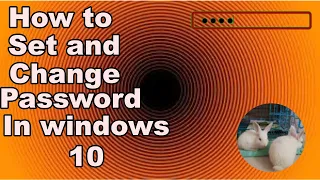


0 Comments